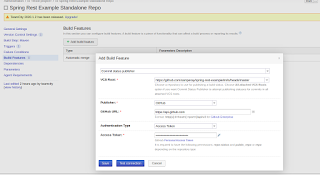TeamCity is a Java-based build management and continuous integration server from JetBrains.
A Freemium license for up to 20 build configurations and 3 free Build Agent licenses is available.
Prerequisites
- Centos 7 to be installed.
- Java to be installed
- postgresql to be installed.
Java Installations
# sudo yum install java-1.8.0-openjdk
Postgresql Installations
Install postgresql
# sudo yum install postgresql-server postgresql-contrib
Initialize the database
# sudo postgresql-setup initdb
Start the database
# sudo systemctl start postgresql
Enable postgresql during boot
# sudo systemctl enable postgresql
TeamCity Installations
Download Teamcity tar archive from official website
Start service
# cd /opt/teamcity/TeamCity/bin
# ./startup.sh
Stop Service
# ./shutdown.sh
Restart Service
# ./shutdown.sh && ./startup.sh
Configure postgresql
sudo su - postgres
vim data/pg_hba.conf
Modify to md5 at the end for these below lines
# "local" is for Unix domain socket connections only
local all all md5
# IPv4 local connections:
host all all 127.0.0.1/32 md5
# IPv6 local connections:
host all all ::1/128 md5
# exit
# systemctl restart postgresql
# psql -U postgres
postgres=# CREATE USER teamcity WITH PASSWORD 'teamcity';
CREATE ROLE
postgres=# CREATE DATABASE teamcity OWNER teamcity;
CREATE DATABASE
postgres=# \q
TeamCity Web
point your browser to teamcity Server IP address and follow these below steps
Step 1: Change the Data DirectoryHere
we will change the data directory to /opt/teamcity/TeamCity/.BuildServer
Step 2: Now we have to setup database connection
Database host[:port] - localhost
Database name: xxxxxx
User name: xxxxxx
Password: xxxxx
Step 3: Accept licence
Step 4: Create Admin account
TeamCity installations has been completed.
TeamCity BuildAgent Installations
Download Zipfile
We need to download a zip file from the teamcity server to install it on the agent. Replace the server-url with your server ip or server hostname.
mkdir /opt/teamcity
sudo unzip buildAgent.zip
sudo chmod +x bin/agent.sh
vim buildAgent.dist.properties
Start Service
# cd /opt/teamcity/buildAgent/bin
# ./agent.sh
You would need to authorize the agent in the buildserver once its get detected. you can now start your build and work along.